Your cart is currently empty!
Video Transcript
Hello everyone, welcome to this episode of “How to Tutorials”. My name is Lydia and in this video I’m going to show you how you can embed your textures while exporting your FBX files in Blender 2.81. Let’s get to it.
Embedding your textures into FBX files can be quite useful depending on what you want to use it for. And to do that in blender, the first thing you need to do is embed your files in your blender file. I mean that you need to pack all your textures in your blender file.
So to do this I’ll go to “File”, “External data” “pack all into .blend”. By doing this I will be able to pack all the textures in my blender file. if I click this, “Packed one file” that means the other textures where packed, I’ve already been packed but just one image was left.
If I do that again, “File”, “External data” “pack all into .blend”, “No new file has been packed”. This is one way to pack all your textures. But if you don’t want to do this, and you want to pack just few images, you can go to your texture paint tab, then under “Image”, you can “Pack” the image or “Unpack”. So this is where you select the image you want to pack,
I can decide to select which, whichever of this, this is her skin texture, then come to “Image”, “Pack”. if I haven’t packed it, you would have seen it here. So that’s one way to pack individual images.
So after this, the next thing you need to do is go to “File”, “export”, “FBX” file. So by coming here, we need this window to expose your file. If this is not showing up by default, just punch on your “N” key to bring up this dialog here.
So the only option we need here to pack your files is “Path Mode” by default it’s on “Auto” but the option we need is “Copy” when you click on copy the only other thing you need to do is click on this icon here, this pack, embed texture icon.
By clicking on this if I expose my file now all the textures that were packed in my blender file will be packed in the FBX file. If I change this back to “Auto” you see that this image, this icon here is grayed out. So make sure you are on copy, and make sure you click on this icon. So those are the two major things you need to activate.
So that’s it for this video, thank you for watching hope you’ve leant one or two things from this, and don’t forget to like the video, subscribe to our channel if you’ve not done so, click on the notification bell to get notified any time we upload new videos. Until next time “Stay true to your creativity”. Bye bye.
Leave a Reply
You must be logged in to post a comment.