This is the decorative design on the outfits. There are two categories of Outfit Patterns.
Outfit Pattern Category One
This is used by Headwear, Top, Pants, Skirt, Neckwear, Jacket, Dress, Onepieces, Gloves, Socks, Footwear, and Props.
Toggle: The toggle button activate and deactivate the Outfit Pattern.
There are 10 options with 9 procedural patterns. Each procedural pattern has 20 unique designs with a blend between numbers, giving unlimited pattern generation.
- Striped & Dotted: 1-10 are Striped patterns. 11-20 are Dotted patterns.
- Zigzag & Geometry: 1-10 are Zigzag patterns. 11-20 are Geometry patterns.
- Check & Floral: 1-10 are Check patterns. 11-20 are Floral patterns.
- Animal & Print: 1-10 are Animal patterns. 11-20 are Print patterns.
- Plain: Use this to get plain looking patterns.
- Legendary: This is the pattern collection of AYMultiCharacter Version 1.
- Mixed 01: Mix of different unique patterns.
- Mixed 02: Mix of different unique patterns.
- Mixed 03: Mix of different unique patterns.
- Image: Attach any image of choice to use.
- Image: Open image, select image to use, remove image used as pattern. Visible when Pattern is Image.
- Use Colors: Toggle ON to replace image color with outfit and pattern colors. Visible when Pattern is Image.
- Style: Change the style of pattern.
- Variation: Change the look of pattern design.
- Rotation: Use to rotate the procedural patterns and Image.
- Scale: Use to scale the procedural patterns and Image. The larger the value, the smaller the details.
- Color: Change pattern color(s).
- Blend: Blend between pattern colors to give different pattern look. Visible when Use Two Colors is ON.
- Use Two Colors: Toggle ON to use two colors for pattern.
Outfit Patterns Category Two
This is used by Glasses, Earrings, Wristwear, and Belts. There are 12 patterns in total; None, Rough, Leather, Noise, Love, Patterned, Dotted, Striped, Square, Circle, Flower, and Image. Set to None to toggle Outfit Pattern OFF. All patterns are procedural. Any desired image aside the 10 patterns can be used when Image is selected.
Options are not visible when Pattern is None.
- Image: Open image, select image to use, remove image used as pattern. Visible when Pattern is Image.
- Use Colors: Toggle ON to blend image color with Nails Colors. Visible when Pattern is Image.
- Rotation: Use to rotate the procedural patterns and Image.
- Scale: Use to scale the procedural patterns and Image. The larger the value, the smaller the look of the Patterns and Image.
- Color Blend: Blend pattern and image color to Nails Colors. Visible for Image when Use Colors toggle is ON.
- Color: Change procedural pattern color. Visible for procedural patterns only.
- Use Bump: Toggle ON to use the pattern/image as Bump.
- Bump Strength: Use to change the strength of the Bump.
- Invert Bump: Toggle to invert the Bump.