Toggle: The toggle button activates and deactivates the Blemish properties.
Skin Noise:
- Blend: Blends the skin noise color to the Skin Pattern.
Freckles:
- Color: Change the freckles color.
- Blend: Blends the freckles color to the Skin Pattern.
- Style: Change the freckles style.
- Smooth: Change how rough or smooth the freckles are.
- Scale: This is used to change the Scale of the Freckles. The larger the value, the smaller the look of the Freckles.
To change the Freckles influence:
Basemesh ‣ Properties Editor ‣ Object Data Properties ‣ Color Attributes ‣ LipsEyesFreckles ‣ Blue Color
Spots:
- Color: Change spots color.
- Blend: Blends the spots color to the Skin Pattern.
- Scale: This is used to change the Scale of the spots. The larger the value, the smaller the look of the spots.
Vitiligo:
- Color: Change Vitiligo color.
- Blend: Blends the Vitiligo color to the Skin Pattern.
- Style: Change the Vitiligo style.
To change the Vitiligo influence:
Basemesh ‣ Properties Editor ‣ Object Data Properties ‣ Color Attributes ‣ LipsEyesTwoPatch ‣ Blue Color
Overlay Image:
- Toggle: The toggle button activates and deactivates the Overlay Image properties.
- Image: Add image that can be overlayed on the Skin Pattern. Open image, select image to use, remove image used.
- Blend: Blends the Image opacity to the Skin Pattern.
- Image to Alpha: Toggle ON to convert the black (dark) or white (bright) part of the Image to Alpha.
- Use Black Parts/Use White Parts: Toggle to switch between black (dark) or white (bright) part of the Image. Visible when Image to Alpha toggle is ON.
- Change Color: Toggle ON to change image color. Best used with transparent images or with Image to Alpha option ON.
- Color: Change overlay image color. Visible when Change Color toggle is ON.