This is available only for AYMultiCharacter Male.
Styles
The facial hairs are divided into 4; Top, Middle, Base, and Full.
- Top: Change the character’s top facial hairstyles also know as mustache. The total number depends on the purchased Kit.
- Middle: Change the character’s middle facial hairstyles, this is located below the character’s lips. The total number depends on the purchased Kit, not available for Starter Kit.
- Base: Change the character’s base facial hairstyles, this is located at the character’s jaw line. The total number depends on the purchased Kit, not available for Starter Kit.
- Full: Change the character’s Full facial hairstyles, this is located all over the character’s lower face . The total number depends on the purchased Kit, not available for Starter Kit.
Surface
Surface is responsible for the Surface Properties of the Facialhairs. There are 10 properties in total; Matte, Silk, Shiny, Metal, Glossy 01, Glossy 02, PVC, Matte 02, Velvet, and Satin. Each one is the combination of Metallic, Specular, Specular Tint, and Roughness at different values to give desired result.
Color
Change the FacialHair color(s). Color two is available when Use Two Colors is ON.
Use Two Colors: Toggle ON to use two colors for the facialhair.
To change the colors influence: FacialHair ‣ Properties Editor ‣ Object Data Properties ‣ Color Attributes ‣ Col. White for Color One, Black for Color Two.
Pattern
The pattern option is is use to add pattern to the Facialhair . There are 12 pattern options; None, Pattern 01, Pattern 02, Pattern 03, Pattern 04, Pattern 05, Pattern 06, Pattern 07, Pattern 08, Pattern 09, Pattern 10, and Image. Set to None to toggle pattern OFF. All patterns are procedural. Any desired image aside the 10 patterns can be used when Image is selected.
Options are not visible when Pattern is None.
- Image: Open image, select image to use, remove image used as pattern. Visible when Pattern is Image.
- Use Colors: Toggle ON to blend image color with FacialHair Color(s). Visible when Pattern is Image.
- Rotation: Use to rotate the procedural patterns and Image.
- Scale: Use to scale the procedural patterns and Image. The larger the value, the smaller the look of the Patterns.
- Color Blend: Blend pattern and image color to FacialHair Color(s). Visible for Image when Use Colors toggle is ON.
- Color: Change procedural pattern color. Visible for procedural patterns only, Pattern 01 – Pattern 10.
- Use Bump: Toggle ON to use the pattern/image as facialhair Bump.
- Bump Strength: Use to change the strength of the Bump.
- Invert Bump: toggle to invert the Bump.
- Stubble: Toggle ON to use procedural stubble.
- Stubble Blend: Blend Stubble to the Skin Pattern.
- Scale: Use to scale the procedural Stubble. The larger the value, the smaller the look.
- Color: Change stubble color.