Nails options are available only for Complete Kit, and are enabled when Basemesh is 3 or 4. To change nails influence, change Color Attributes Limbs, Green and Blue Colors of the selected basemesh.
Basemesh ‣ Properties Editor ‣ Object Data Properties ‣ Color Attributes ‣ Limbs ‣ Green/Blue Color
Toggle: The toggle button activates and deactivates the Character’s Nails properties.
Length: This is used to change the fingernails length.
Surface: This is responsible for the Surface Properties of the Nails. There are 10 properties in total: Matte, Silk, Shiny, Metal, Glossy 01, Glossy 02, PVC, Matte 02, Velvet, and Satin. Each one is the combination of Metallic, Specular, Specular Tint, and Roughness at different values to give desired result.
Color: Nails have two colors. Color One is for the toe nails and the base of the fingernails. Color Two is for the tips of the fingernails.
Pattern: This is use to add pattern to the Nails. There are 12 patterns in total; None, Rough, Leather, Noise, Love, Patterned, Dotted, Striped, Square, Circle, Flower, and Image. Set to None to toggle pattern OFF. All patterns are procedural. Any desired image aside the 10 patterns can be used when Image is selected.
Options are not visible when Pattern is None.
- Image: Open image, select image to use, remove image used as pattern. Visible when Pattern is Image.
- Use Colors: Toggle ON to blend image color with Nails Colors. Visible when Pattern is Image.
- Rotation: Use to rotate the procedural patterns and Image.
- Scale: Use to scale the procedural patterns and Image. The larger the value, the smaller the look of the Patterns and Image.
- Color Blend: Blend pattern and image color to Nails Colors. Visible for Image when Use Colors toggle is ON.
- Color: Change procedural pattern color. Visible for procedural patterns only.