Video Transcript
Hi guys, welcome to another episode of “How To Tutorials”. I’m Supasam, and in this very episode, I’m gonna show you how to import your video reference into blender without converting to an image sequence. Of course you heard me right, and this process is very fast and easy to achieve in Blender.
So here we are again in blender, and to create my image plane for the reference, I would like to change from “Post Mode” to “Object Mode”. Make sure you’re in object mode to do that. And using “Shift A”, that brings up this menu “Add”, and go straight to the “Empty” and click on “Image”.
So this creates an empty with an image icon, empty objects with an image icon here in this list. And by clicking on the empty I have the attributes to this empty object in here, and I’m gonna click on this. Yours might have something like this, okay, just come here and click on this. Once you click on this, you can change the video sequence or image sequence you wanna link to this image.
But here in blender, you don’t have to convert to an image sequence before you can import it into your 3d environment to be used as reference. You can use your video clip the way it is and that’s what I’m going to do now. I’ll click on this and go to my desktop where I have it saved, and here is the video. You can see .mp4 that’s the file extension. So as soon as I click on this “Open Image”, I already have that in my scene.
But what happened? Seems I can’t see it in the scene. In Blender it’s very easy to locate your object. By clicking on the period key “.” that takes me straight to where the object is, and I can see that the object is very very tiny compared to my character. I need to scale this up, and I’m gonna do that here by punching on the “S” key on my keyboard, and drag it out.
Once you are okay with the the size of the objects, just click anywhere in your screen and the new objects will be locked in. So this is the first step.
Now the second step is to rotate this to make the image vertical. And here is my character. To bring my character In here,. I’m gonna use the short command “G” in order to have a free transform. And you can see “period key” to zoom in closer, and “G” to translate, “G” to translate, “S” to scale down, “G” to translate.
So I have the video reference roughly where I want it to be, and by scrubbing here “Timeline” you can see the video reference plays with ease in blender. Right? Okay. But there is something I want you to notice, to take note of. By the time I scrub past’s the 100th frame, my video freezes, and this is simply because my frames here says “100” frames. So that means any other frame over “100” frame would not be register here. And to make this register, just click on this “update icon”.
As soon as I click on that, blender recalculates and give me and gives me the exact frame number of this video, which is “7198” in our case here. So now I can scrub past the “100” frame and still get feedback from the reference video.
So this is how you can import an image reference into blender without converting to an image sequence. And that warps up this episode of “How To Tutorials”. So like the video and remember to subscribe to our Channel and with this I’m gonna sign out. Like…
Leave a Reply
You must be logged in to post a comment.